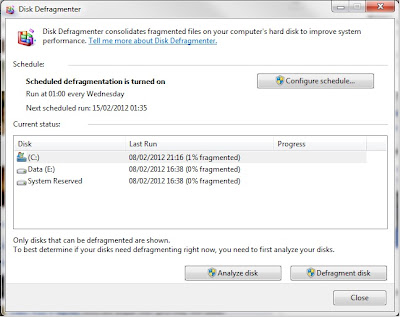The purpose of a power supply is to provide the hardware with the required power. Sever factors need to be considered when purchasing a power supply:
Wattage - You need to get the right wattage power supply for your hardware, for example a low end system may only need 300 / 400 watts of power to run, where as as super high end system with multiple graphics cards may need upwards of 1000 watts.
Efficiency - Power supplies come with various efficiency ratings, bronze, silver, gold and platinum.
Cables - When you buy your PSU you need to think about the cables that come with the supply, and the cables that you will require to run your system. You should also think about whether the PSU is modular or not. Modular means that all the cables can be removed from the unit and you only attach the ones that are needed. Non-modular means that all the cables are attached to the Supply. The advantage of Modular is that cables are much neater which results in better looks and better airflow.
Thursday, 9 February 2012
P1 - Motherboard
Mother Board
The motherboard, also called the mainboard, is the part of a
computer into which everything connects. Motherboards come in many different sizes;
the most common sizes are based on the ATX form factor. Almost every consumer
PC today makes use of an ATX or Micro ATX motherboard (305,244mm and 244,244mm
respectively). Generally an ATX motherboard has 7 expansion slots while a Micro
ATX motherboard has usually got four. There are also some high performance
motherboards which use E-ATX and XL-ATX form factors which are larger versions
of standard ATX. Using a larger form factor allows you to fit more expansion
slots and more chips onto the board, while maintaining the compatibility by
using the ATX screw layout.
A motherboard is held in place using small screws called
standoffs, the standoffs screw into the case’s motherboard tray and then the
motherboard is placed on top of them and then screwed in.
Above is a picture of an ATX motherboard, the Gigabyte Z68
UD7.
1)
These are the expansion slots for adding cards;
this motherboard has 6 PCI E slots and one legacy PCI slot. Some examples of
expansion cards are: Graphics cards, sound cards, RAID cards, network cards and
solid state drive cards. The slot on the far right may be shorter, but it is in
fact still a PCI E slot, it is mostly used for sound cards or other cards which
only require one PCI lane to run.
2)
This is the motherboards built in I/O, or input
output. This has the built in sound jacks, USB and ESATA ports, built in video
output and many more types of connection.
3)
This is a heat sink; almost all current
motherboards have a heat sink of some kind to cool the components on the board.
The pipe which connects each heat sink is a heat pipe, it is filled with a
special fluid which helps to conduct the heat. This particular motherboard has
a heat sink for the chipset (Z68) and the power phases.
4)
This is the CPU socket where you place the
processor.
5)
These are the RAM DIMM slots; this particular
mother board has 2 channels of dual channel DDR3.
6)
A-This is the 24pin ATX power connection; this
is the motherboards main source of power. Some older motherboards only have a
20pin ATX connecter because they require less power.
B- This is a 6 pin connection to supply
extra power to the CPU, some motherboards have a molex connector instead and
some extreme high performance boards have multiple connectors.
7)
These are the SATA connectors where hard drives
are attached; they are colour coded to represent which are SATA II and which
are SATA III.
SATA II is up to 3 GB/s and is more than
enough for any hard drive; SATA III is up to 6 GB/s and is mainly used for
connecting high speed solid state drives. On this particular mother board the
grey connectors are SATA III running natively from the Z68 chipset, while the
white ones are also SATA III, but run from a slower third party chip. The black
connectors are SATA II. These colour codes vary depending on which mother board
you have.
8)
This motherboard, like many modern boards, has a
LED post indicator. Instead of the traditional speaker which would beep a code
to tell you what is wrong with the system, the indicator displays a code which
you can look up in the motherboard manual.
9)
These are the USB and audio headers on the
motherboard, you connect the front panel USB and audio jacks to these headers.
P1 - CPU
CPU
A CPU, or central processing unit is the main chip on a
computer. It carries out the main mathematical and logical operations.
Processors these days generally have four cores with four threads each.
A CPU consists of:
The die: The die
is the silicon wafer that the transistors are printed on, with most revisions
of both Intel and AMD the transistor sizes get smaller and smaller, for example
32 to 22nm. A smaller die means you can fit more transistors in the same amount
of space and thus get more power. A transistor is basically a on and off
switch, however it is capable of changing states 100 billion times a second. A
CPU can have over a billion transistors on it. Another benefit of a smaller
transistor is that it produces less heat and works more efficiently.
Threads: A thread
is short for thread of execution and it is basically a sequence of instructions
which tells the computer what to do. There are also multi-threaded CPU’s which
means that there is more than one thread per core, so a multi-threaded CPU may
have 4 cores with 4 threads and 4 virtual threads. This means that each core
can get two sets of instructions and divide them up.
Cache: There are
two main types of Cache, L1 and L2. L1 cache or level 1 cache/primary cache is
directly used by a core, so each core will have its own set of L1 cache. The
purpose of L1 cache is to store the temporary instructions for that processing
core. L1 cache is the fastest type of
cache because it is so small.
The L2 cache is found on the bus interfaces and is basically
the amount of data a processor can store which is waiting to be processed. It
is the bridge between the RAM or memory and the processing unit.
Some CPU architectures, such as Sandy Bridge and Bulldozer,
also use L3 Cache. L3 cache is slower than L1 and L2 Cache because it is much
larger.
The main reason for cache is to act as a middle ground
between the RAM and the CPU, while memory is extremely fast, in comparison to
various cache levels it’s much slower. So for this reason the instructions can
be ‘cached’ in the different levels of cache. By having several levels it means
that should the CPU not be able to find the instructions it needs in the L1
cache it can look to the slower but larger L2 cache and the same with the L3 cache.
Even though the L3 cache is much slower than the L1 cache, it’s still much
faster than having to go through the memory controller to the RAM and back.
Heat spreader: When
you look at a CPU it looks fairly large, however underneath the cover you will
see that the chip is actually very small. The metal cap is called a heat
spreader; its main function is to literally spread the heat generated by the
chip onto a larger surface area which means there is more contact space for
heat transfer into the heat sink. It also protects the chip which is easily
broken.
A processor operates at a speed called a clock rate,
measured in MHz and GHz, for example two identical CPU’s running at different
clock speeds will perform differently, the higher the clock speed, the faster
the chip. However there are many more factors which affect the overall speed of
the chip.
Overclocking: Overclocking
is basically increasing the processor’s clock rates. There are two main
settings which can be used to raise the clock speeds, the Core clock and the
multiplier.
The Base clock is
sometimes called the FSB frequency, you can overclock by raising the base clock
and the multiplier as high as possible. The base clock x the multiplier = clock
speed. So a CPU with a base clock of 200 and a multi of 20 will give you a 4GHz
overclock. After a certain point the stock voltage that the CPU runs at won’t
be enough to supply the higher clock speeds, at this point you need to raise
the voltage by tiny increments. When you raise the voltage, the heat output
goes up significantly and if you raise the voltage (or vcore) to high you can
instantly kill the CPU. When overclocking you must stability test, this means
running a piece of software such as Prime95 which heavily stresses the
processor to make sure its stable. If the overclock is unstable the system will
crash a lot, this can normally be fixed by raising the voltage. However if you
raise the voltage and the system is still un-stable you know you have reached
the maximum possible overclock
When overclocking there is a term used called the silicon
lottery, this is means that no two processors are the same, you can have one
2500k that overclocks to 5GHz, and one that can’t reach 4.5GHz. They may both
reach 5GHz but one will need a lot less volts (less volts = less heat and a
longer chip lifetime)
While overclocking makes the system run much faster, it will
shorten the lifetime of the processor and the motherboard.
You can also overclock the memory and graphics cards;
however the principles are different to CPU overclocking. Some extreme
overclockers use exotic cooling, for example dry ice and liquid nitrogen. These
cooling methods will actually make the CPU run at below 0 degrees which enables
much higher clock rates to be achieved.
Tied in with overclocking is heat, as the voltage raises the
heat goes up. For this reason you need to insure that you have sufficient
cooling to prevent the CPU from burning out.
Intel
At the moment Intel are known for making the highest
performance processors by quite a long way.
One thing to remember with Intel systems is that they change
socket with almost every revision and new range of chips. For example if you
had a LGA 775 motherboard and wanted to upgrade to LGA 1366 (X58) or Sandy
Bridge (LGA 1155) you would not only need a new CPU, but a new motherboard as
well and new memory since LGA 775 only natively supports dual channel DDR2
memory, whereas X58 and all main Sandy Bridge chipsets (H67, P67 and most
recently Z68) supports DDR3 memory (X58 actually only supports triple channel
memory). This means that if you upgrading an Intel System you will most likely
need a new motherboard, Chip and new memory.
Intel use a different socket type than AMD, they use a LGA
style, or land grid array. This means that the pins are actually on the
motherboard and the CPU only has the contact pads. The number after the LGA is
equal to the number of pins on the CPU, so LGA 1366 has 1366 pins.
Intel Chipsets / sockets
The main Intel chipsets that matter at the moment are:
X58 (LGA 1366): This is no longer supported as
it has been phased out by SB (Sandy Bridge) and now Sandy Bridge E, short for
enthusiast or extreme, However X58 is still an excellent platform, if a bit
outdated, to work with as the Mainboards and CPU’s have gone down in price
while still offering very high performance with Quad cores as well as Hex
cores. X58 was Intel’s high end product at the time; it has the extreme edition
990X and 980X which, at launch, were priced at the £1000 mark.
X58 is still very popular among overclockers as it
allows a higher level of control within the bios. It also supports triple
channel DDR3 at very high speeds like 2400 MHz with very low CAS timings like
9-9-9-24. One downside to X58 is heat, without very high end cooling you will
run into trouble if using a X58 CPU with even a tiny overclock.
Sandy Bridge (LGA 1155): Sandy Bridge or SB for
short is Intel’s current mainstream line of Chips, although it’s extremely
efficient architecture means that the top of the line 2600k actually beats the
thousand pound 990x in many tests.
With SB Intel destroyed AMD’s offering, the Phenom,
with its competitive pricing and massive performance. SB has three main
chipsets on the LGA 1155 socket:
H67 which is the basic offering; it allows no
overclocking and has limited bios customization.
P67 which is the medium end chipset, it allows
overclocking and a massive range of tuning abilities.
Z68 which is the recently released high end SB
option, it has features such as Intel SRT or smart response technology which
allows the user to connect a small SSD to use as a cache for a regular hard
drive to almost double speeds.
All SB chipsets support dual channel DDR3, however
natively SB has a lack of PCI E lanes, meaning that if you are running more
than one graphics card they will run at only 8x, 8x. Some motherboards have
third party chips which allow more PCI E Bandwidth cards to run with more
bandwidth. SB is also famous very being able to overclock extremely well, only
the K edition CPU’s can be overclocked and they can reach 5 GHz on air cooling.
X79 (LGA 2011): X79 is Intel’s new high end
chipset codenamed Sandy Bridge-E. It was only released recently and like X58,
the top of the range extreme edition CPU is around £1000. Almost every X79
motherboard supports Quad SLI/ Crossfire along with quad channel DDR3 memory
using the new 8GB dimms (64GB) at a maximum of 2400mhz. X79 uses the sandy
bridge architecture but with 6 cores and even 8 core chips for the server market.
X79 supports overclocking as standard and some motherboards even have settings
built in for extreme overclocking with sub 0 temperatures. X79 supports PCI E
3.0 out of the box so you can run the next generation of video cards as well as
possible.
One strange feature that we have never seen before is
the layout of the dimm slots, there are four each side of the CPU socket, this
is because of two reasons: To keep the socket in the middle of the board, if
they put all 8 slots to the right the socket would be far on the left and many
tower coolers would not fit. The second reason is to simple keep the memory
pipelines (or lanes) an equal length. The timings are so extreme with DDR3 that
having the ‘wire’ to each channel different lengths would affect the memory
latencies. The socket its self is also much larger than all current and
previous consumer grade CPU’s on the market, however it has the same mounting
spaces as X58, so with a small kit you can use your old coolers with X79.
In summary Intel offers insane performance for a decent
price with their Sandy Bridge CPU’s, however its flagship processors are
extremely expensive. Intel is also a pain for upgrading as you generally need
to buy new memory and motherboard as well.
AMD
At the moment AMD have fallen well behind Intel in terms of
performance, their latest release, bulldozer, has failed massively.
However AMD Chips are more than needed for most users, in
reality the extreme performance offered by the Intel extreme chips is not
really needed for the average user. AMD
have a massive advantage over Intel in terms of their upgradeability. They have
4 sockets, AM2, AM2+, AM3 and AM3+.
AM2: This supports a wide range of AM2
Processors; it makes use of dual channel DDR2 memory. AM2 is very outdated now
and there was nothing special about it.
AM2+: One brilliant thing about AMD is that you
can install an AM2 CPU in a AM2+ motherboard and the other way around. This
means that if you want to upgrade your AM2 system you can just buy the new cpu
and stick it in, with Intel you would need all new hardware. Once again AM2+
was nothing special and could not compete in terms of performance with Intel.
AM3: Once again you can install a AM2+ CPU in an
AM3 motherboard. AM3 also supports dual channel DDR3 as well as DDR2 natively
on the memory controller (now built into the CPU rather than the FSB) This
means that you can buy an AM3 motherboard which has DDR2 DIMMs and reuse your
old memory.
With AM3, AMD introduced their 6 core processors, the
1055t, 1090t and the top of the line 1100t. While AMD chips run a lot cooler
than Intel chips, they don’t overclock as well and even the 6 cores don’t
compete with Intel SB quad cores.
AM3+: AM3+ is similar to AM2+ in that it is the
step between AM3 and AM4. You can use an AM3 CPU in an AM3+ board and an AM3+
CPU in an AM3 motherboard by only doing a bios update. AM3+ or bulldozer/FX
comes in Quad core, six core and even Eight core Chips running at higher stock
clock speeds than their competitors. However even the top of the line FX 8150
eight core chip doesn’t compete with a quad core Sandy bridge chip in terms of
performance and price. In some cases the
last generation AM3 six cores are faster than the latest 8 core chips. Many
people expected them to be very good for multithreaded tasks such as rendering
or CPU based calculations, however their very poorly designed architecture
simply ruins the single performance per core. For these reasons AMD have
massively failed with their new high end chips.
However one good thing about bulldozer is that it
finally natively supports SLI, with the previous AM# chipsets none of them
supported NVidia SLI.
FM1: FM1 is AMD’s basic line of Chips; they have a decent on board AMD GPU which is perfect for light gaming and other tasks. The chips and motherboards are priced very well and are perfect for budget machines and also offices. They support all the same features as AM3 such as dual channel DDR3, PCI E 2.1 and SATA III. One cool thing is that you can actually add a dedicated AMD graphics card and run it in crossfire with the on-board GPU built into the CPU. Most FM1 motherboards are in the MATX form factor.
In conclusion, for performance Intel are 100% on top, in
both the consumer level and server level (Intel 6 core xeons are faster than
AMD 16 core G34 chips). Intel also offers excellent price/ performance ratio,
however their flagship chips are extremely pricey. AMD’s FM1 socket is
brilliant for a low price system and also has a brilliant price/ performance
ratio.
Wednesday, 8 February 2012
P2 / M1
A operating system is a layer of control which allows the user to interface between the hardware and the software. The operating system is in charge of managing the computer and it allows the user to run software.
There are many different operating systems available, but the most popular ones are windows, mac OS and Ubuntu linux.
Most modern operating systems have a GUI and multitasking features. A GUI is is a graphic user interface and it it is what you see on your monitor, it allows you to easily access installed programs. Multitasking is when you run more than one program at a given time, early systems did not support this, so when you were running a text editor, for example. and wanted to change to painting software you would have to close the text editor in order to run the other piece of software.
Modern computers allow you to run almost limitless software at the same time as a result of large amounts of memory and powerful multi core cpus.
The two main types of operating systems are linux and windows (Mac osx is not included here since it is based on linux).
software
linux is generally free as well as the software for it, however more software is written for windows than linux, especially games. windows will also have much more driver support for hardware such as graphics cards.
security
Linux's security is vastly superior to that of windows.
It is not needed to run anti virus on a linux machine, however it is 100% needed on windows 7 or after a short time you will get virus problems. Windows makes use of a feature called UAC or user account control, this is designed to protect the user from making changes on the system which could possibly harm it. It is also intended to stop users from making changes that they do not have permission to do. Linux usually uses the sudo system, on a linux machine there is always a root user which has permission to make any changes to the system (also called admin). Most linux systems do not allow the user to actually log in as the root user to prevent a virus or infection from making use of that power. So you use the sudo command (super user do) to perfom administrative commands.
ease of use
Windows is generally better for average users, although there are some Linux distros such as ubuntu and mint which the average person with limited knowledge could use just fine. One problem is that a user of a linux system will have to use the command line at some point.
As far as tech support goes both are about even. There is lots of support for free for both systems on internet forums, possible more so for Linux. However windows does have much more professional support.
There are many different operating systems available, but the most popular ones are windows, mac OS and Ubuntu linux.
Most modern operating systems have a GUI and multitasking features. A GUI is is a graphic user interface and it it is what you see on your monitor, it allows you to easily access installed programs. Multitasking is when you run more than one program at a given time, early systems did not support this, so when you were running a text editor, for example. and wanted to change to painting software you would have to close the text editor in order to run the other piece of software.
Modern computers allow you to run almost limitless software at the same time as a result of large amounts of memory and powerful multi core cpus.
The two main types of operating systems are linux and windows (Mac osx is not included here since it is based on linux).
software
linux is generally free as well as the software for it, however more software is written for windows than linux, especially games. windows will also have much more driver support for hardware such as graphics cards.
security
Linux's security is vastly superior to that of windows.
It is not needed to run anti virus on a linux machine, however it is 100% needed on windows 7 or after a short time you will get virus problems. Windows makes use of a feature called UAC or user account control, this is designed to protect the user from making changes on the system which could possibly harm it. It is also intended to stop users from making changes that they do not have permission to do. Linux usually uses the sudo system, on a linux machine there is always a root user which has permission to make any changes to the system (also called admin). Most linux systems do not allow the user to actually log in as the root user to prevent a virus or infection from making use of that power. So you use the sudo command (super user do) to perfom administrative commands.
ease of use
Windows is generally better for average users, although there are some Linux distros such as ubuntu and mint which the average person with limited knowledge could use just fine. One problem is that a user of a linux system will have to use the command line at some point.
As far as tech support goes both are about even. There is lots of support for free for both systems on internet forums, possible more so for Linux. However windows does have much more professional support.
P3 / D1
A software utility is a piece of software intended to analyze and optimize a computer system. The main types of utility software are:
Anti-Virus- Anti-Virus simply protects a computer system from virus and spyware infections. Anti-Virus runs all the time on a computer and is constantly scanning the hard drive for infections. The software maintains an up to date database of all known infections and what to look for in new ones. When the user visits a
 malicious website or an infection is detected the software prompts the user with options to deal with it such as moving it to the virus vault or complete deletion of the file. Anti virus improves the speed of a system by ensuring it is kept free of damaging software, without it a computer would get infected and suffer significant slow down and even data loss
malicious website or an infection is detected the software prompts the user with options to deal with it such as moving it to the virus vault or complete deletion of the file. Anti virus improves the speed of a system by ensuring it is kept free of damaging software, without it a computer would get infected and suffer significant slow down and even data loss
image from: http://www.howtogeek.com/
Firewall- The firewall is an important utility since it restricts access to the computer's network to maintain security of the system. It does this by preventing software from accessing the network, for example known good software is granted access, however malicious software such as viruses do not have an exception in the firewall so cannot access the network. The affects on system performance are very similar to those of anti virus, maintaining system security against outside threats.
Disk Defragmenter -The standard utility that comes with windows for de-fragmenting(defraging) is very good, it has various functions like a scheduler as well as the ability to analyse the disk. The scheduler allows you to set the utility to automatically run at a certain time and day. Other third party utilities have more advanced options such as the ability to defrag the disk when ever the screen saver is active.
Using the program is very simple, you can use the analyse function to determine how fragmented the disk is, if the disk is fragmented you just click the De fragment disk button and the software will do every thing for you. The process can take a long time depending on how fragmented your system is.
Anti-Virus- Anti-Virus simply protects a computer system from virus and spyware infections. Anti-Virus runs all the time on a computer and is constantly scanning the hard drive for infections. The software maintains an up to date database of all known infections and what to look for in new ones. When the user visits a
image from: http://www.howtogeek.com/
Firewall- The firewall is an important utility since it restricts access to the computer's network to maintain security of the system. It does this by preventing software from accessing the network, for example known good software is granted access, however malicious software such as viruses do not have an exception in the firewall so cannot access the network. The affects on system performance are very similar to those of anti virus, maintaining system security against outside threats.
Disk Defragmenter -The standard utility that comes with windows for de-fragmenting(defraging) is very good, it has various functions like a scheduler as well as the ability to analyse the disk. The scheduler allows you to set the utility to automatically run at a certain time and day. Other third party utilities have more advanced options such as the ability to defrag the disk when ever the screen saver is active.
Using the program is very simple, you can use the analyse function to determine how fragmented the disk is, if the disk is fragmented you just click the De fragment disk button and the software will do every thing for you. The process can take a long time depending on how fragmented your system is.
When the disk is fragmented the performance is reduced, it takes longer for the drive to find the file fragments, when the files are not fragmented the hard drive has to spend much less time seeking. If your drive becomes very fragmented the performance can be massively impacted.
In summary a disk defragmentor speeds up hardrive performance by rearranging files for faster access to them.
Disk Clean-up
Disk clean-up allows you to remove unused files to free up disk space, The interface is very simple, all you need to do is simple select the files you wish to be removed and click okay. The clean up system file button allows the user to remove files left behind from previous installs of windows. If you have never ran the utility before you can free a large amount of file space, especially if you have re installed windows over another installation of the OS. This means that you have more space free to use on the drive.
Disk cleanup utilities can also be used to clean the windows registry, a database used to store configuration options, cleaning the registry of unwanted entries left from old software installations can result in an increase in performance and speed up of boot times.
Tuesday, 7 February 2012
P4/ M2
A client who works as a music producer has requested two systems, one 'powerhouse' and one laptop which he can connect to the internet and use at live shows. He also needs a external storage system to save backups and large files on.
Desktop- Mac pro 12 core £10,929.02
Two 2.66GHz 6-Core Intel Xeon “Westmere” (12 cores)
64 GB (8 x 8 GB)
Mac Pro RAID Card
512GB solid-state drive
2TB 7200-rpm Serial ATA 3Gb/s hard drive
2TB 7200-rpm Serial ATA 3Gb/s hard drive
None
ATI Radeon HD 5770 1GB
Two 18x SuperDrives
Apple LED Cinema Display (27" flat panel)
Apple LED Cinema Display (27" flat panel)
Magic Mouse
Apple Keyboard with Numeric Keypad (British) & User's Guide (English)
Laptop- MacBook Pro £3379
2.5GHz Quad-core Intel Core i7
8GB 1333MHz DDR3 SDRAM — 2x4GB
512GB Solid State Drive
SuperDrive 8x (DVD±R DL/DVD±RW/CD-RW)
MacBook Pro 17-inch Hi-Res Antiglare Widescreen Display
None
Backlit Keyboard (British) & User's Guide (English)
None
None
None
None
None
None
None
None
None
Promise Pegasus R4 4TB (4x1TB) RAID System
The large expense can be justified by the features they offer, while you could substitute these two systems for cheaper ones, the reliability and ease of use of these two systems is worth the price alone, the tech support offered by apple is excellent so if any problems should arise they can be sorted out easily. The performance of the machines is perfect for the task at hand.
Since both systems and the storage option use the exact same operating system they will work perfectly together and you wouldn't have any concerns with incompatibility like you may with a linux or windows solution.
Desktop- Mac pro 12 core £10,929.02
The extremely high power system allows the client to produce his music extremely efficiently, the 12 cores and 64GB of memory will be fully utilised by the music production software he intends to use. The raid card and dual 2TB hard drives will allow for a 2TB RAID 1 array which means his data is very safe should one drive fail. The SSD allows for the operating system along with software and key files to be saved and will drastically reduce the load times for his software, os as well as files
A higher powered graphics card is simply not needed as this system will not be running any graphically intensive system so the HD5770 is more plenty. Two displays allows the client to run two different software suites at the same time without having to constantly switch between windows.
A higher powered graphics card is simply not needed as this system will not be running any graphically intensive system so the HD5770 is more plenty. Two displays allows the client to run two different software suites at the same time without having to constantly switch between windows.
Laptop- MacBook Pro £3379
The anti glare screen will allow the client to use the laptop at his live shows in which many lights are involved which would possibly create glare on a normal screen. The keyboard is also Backlit which will be a great help when performing live when the stage is dark. The processor is power full enough that he could use audio editing software on it as well as multitasking.
The large expense can be justified by the features they offer, while you could substitute these two systems for cheaper ones, the reliability and ease of use of these two systems is worth the price alone, the tech support offered by apple is excellent so if any problems should arise they can be sorted out easily. The performance of the machines is perfect for the task at hand.
Since both systems and the storage option use the exact same operating system they will work perfectly together and you wouldn't have any concerns with incompatibility like you may with a linux or windows solution.
Friday, 3 February 2012
P6
My friend, George, has asked me to configure a computer for high end gaming. His budget is £3000 with £1500 set side for monitor as well as keyboard ect.
He wants the system to be:
Quiet
Cool
Powerful
Able to drive surround montors (3) at 1080p
Future proof
Asthetically pleasing (colour matched with tasteful lighting)
Lots of storage for video collection
Powerful sound system
Case: Fractal Design Arc Mini
This case is small and is easily modified to add a watercooling loop, it is also very high quality and is optimised to run as silently as possible
Motherboard: Asus Maximus IV Gene-Z
I have recommended this board as it is a high end board with high end features in a smaller form factor, Matx.
CPU: 2600k
The 2600k is a quad core I7 cpu, it is extremely overclockable (5GHz on air) and also has hyperthreading which the client will take advantage of when he renders videos for his youtube.
Memory: 16GB Vengeance 1866MHz
I decided on 16GB of 1866MHz memory. Normally this is overkill for most users, but since the client renders video aswell as 3d he will easliy use this.
GPU: GTX 590 (Gigabyte 3GB)
This card is very powerful, it has two GT110 chips and 3GB of memory, this will be able to drive the clients desired display set up with ease. Also the software he uses can take advantage of the CUDA cores on the card.
PSU: Enermax ERV1000AWT
1000W is enough to run this system with room to upgrade, enermax PSUs are also very efficient and run quiet.
SSD:Kingston 240GB HyperX
Kingston make one of the fastest SATA III SSD's on the market, it is plenty of space for George to install his OS aswell as software and games.
HDD: Seagate Barracuda XT 2TB Hard Drive
Since George has a massive movie collection I have selected a large 2TB SATAIII HDD.
Soundcard: Creative Sound Blaster X-Fi Titanium HD
This soundcard will allow George to run his Headphones aswell as his decent sound system, it also fits in a pci 1x slot and only uses one slot spacing.
Speakers: Corsair SP2500
I chose this sound system as it has brilliant reviews at a reasonable price, it also has the right connecters to use with his soundcard out of the box.
Cooling option one: Noctua NH-D14
This cooler is one of the best air coolers on the market, it will easily run a massive overclock on the 2600k while running at a low noise level.
Cooling option two: Custom water loop
A custom watercooling loop will be much more expensive, but it will look amazing, run very cool and very quiet.
Monitors: 27" Philips E-line 273E3LSB (2)
These montors provide the client with a very nice resolution at a very nice size, he can run nvidia surround on all three.
He wants the system to be:
Quiet
Cool
Powerful
Able to drive surround montors (3) at 1080p
Future proof
Asthetically pleasing (colour matched with tasteful lighting)
Lots of storage for video collection
Powerful sound system
Case: Fractal Design Arc Mini
This case is small and is easily modified to add a watercooling loop, it is also very high quality and is optimised to run as silently as possible
Motherboard: Asus Maximus IV Gene-Z
I have recommended this board as it is a high end board with high end features in a smaller form factor, Matx.
CPU: 2600k
The 2600k is a quad core I7 cpu, it is extremely overclockable (5GHz on air) and also has hyperthreading which the client will take advantage of when he renders videos for his youtube.
Memory: 16GB Vengeance 1866MHz
I decided on 16GB of 1866MHz memory. Normally this is overkill for most users, but since the client renders video aswell as 3d he will easliy use this.
GPU: GTX 590 (Gigabyte 3GB)
This card is very powerful, it has two GT110 chips and 3GB of memory, this will be able to drive the clients desired display set up with ease. Also the software he uses can take advantage of the CUDA cores on the card.
PSU: Enermax ERV1000AWT
1000W is enough to run this system with room to upgrade, enermax PSUs are also very efficient and run quiet.
SSD:Kingston 240GB HyperX
Kingston make one of the fastest SATA III SSD's on the market, it is plenty of space for George to install his OS aswell as software and games.
HDD: Seagate Barracuda XT 2TB Hard Drive
Since George has a massive movie collection I have selected a large 2TB SATAIII HDD.
Soundcard: Creative Sound Blaster X-Fi Titanium HD
This soundcard will allow George to run his Headphones aswell as his decent sound system, it also fits in a pci 1x slot and only uses one slot spacing.
Speakers: Corsair SP2500
I chose this sound system as it has brilliant reviews at a reasonable price, it also has the right connecters to use with his soundcard out of the box.
Cooling option one: Noctua NH-D14
This cooler is one of the best air coolers on the market, it will easily run a massive overclock on the 2600k while running at a low noise level.
Cooling option two: Custom water loop
A custom watercooling loop will be much more expensive, but it will look amazing, run very cool and very quiet.
Monitors: 27" Philips E-line 273E3LSB (2)
These montors provide the client with a very nice resolution at a very nice size, he can run nvidia surround on all three.
Subscribe to:
Comments (Atom)