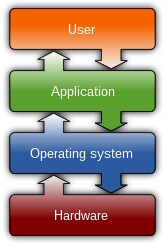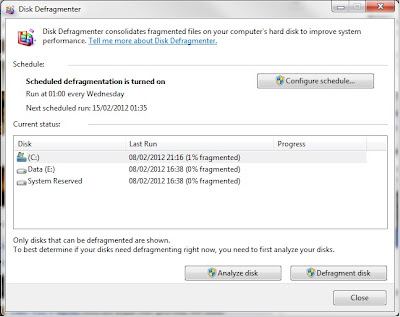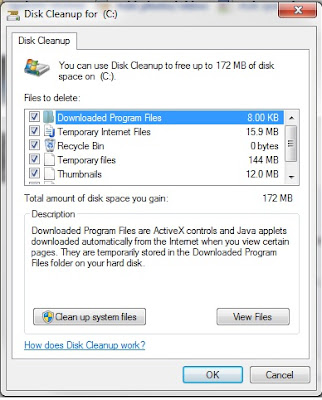CPU
A CPU, or central processing unit is the main chip on a
computer. It carries out the main mathematical and logical operations.
Processors these days generally have four cores with four threads each.
A CPU consists of:
The die: The die
is the silicon wafer that the transistors are printed on, with most revisions
of both Intel and AMD the transistor sizes get smaller and smaller, for example
32 to 22nm. A smaller die means you can fit more transistors in the same amount
of space and thus get more power. A transistor is basically a on and off
switch, however it is capable of changing states 100 billion times a second. A
CPU can have over a billion transistors on it. Another benefit of a smaller
transistor is that it produces less heat and works more efficiently.
Threads: A thread
is short for thread of execution and it is basically a sequence of instructions
which tells the computer what to do. There are also multi-threaded CPU’s which
means that there is more than one thread per core, so a multi-threaded CPU may
have 4 cores with 4 threads and 4 virtual threads. This means that each core
can get two sets of instructions and divide them up.
Cache: There are
two main types of Cache, L1 and L2. L1 cache or level 1 cache/primary cache is
directly used by a core, so each core will have its own set of L1 cache. The
purpose of L1 cache is to store the temporary instructions for that processing
core. L1 cache is the fastest type of
cache because it is so small.
The L2 cache is found on the bus interfaces and is basically
the amount of data a processor can store which is waiting to be processed. It
is the bridge between the RAM or memory and the processing unit.
Some CPU architectures, such as Sandy Bridge and Bulldozer,
also use L3 Cache. L3 cache is slower than L1 and L2 Cache because it is much
larger.
The main reason for cache is to act as a middle ground
between the RAM and the CPU, while memory is extremely fast, in comparison to
various cache levels it’s much slower. So for this reason the instructions can
be ‘cached’ in the different levels of cache. By having several levels it means
that should the CPU not be able to find the instructions it needs in the L1
cache it can look to the slower but larger L2 cache and the same with the L3 cache.
Even though the L3 cache is much slower than the L1 cache, it’s still much
faster than having to go through the memory controller to the RAM and back.
Heat spreader: When
you look at a CPU it looks fairly large, however underneath the cover you will
see that the chip is actually very small. The metal cap is called a heat
spreader; its main function is to literally spread the heat generated by the
chip onto a larger surface area which means there is more contact space for
heat transfer into the heat sink. It also protects the chip which is easily
broken.
A processor operates at a speed called a clock rate,
measured in MHz and GHz, for example two identical CPU’s running at different
clock speeds will perform differently, the higher the clock speed, the faster
the chip. However there are many more factors which affect the overall speed of
the chip.
Overclocking: Overclocking
is basically increasing the processor’s clock rates. There are two main
settings which can be used to raise the clock speeds, the Core clock and the
multiplier.
The Base clock is
sometimes called the FSB frequency, you can overclock by raising the base clock
and the multiplier as high as possible. The base clock x the multiplier = clock
speed. So a CPU with a base clock of 200 and a multi of 20 will give you a 4GHz
overclock. After a certain point the stock voltage that the CPU runs at won’t
be enough to supply the higher clock speeds, at this point you need to raise
the voltage by tiny increments. When you raise the voltage, the heat output
goes up significantly and if you raise the voltage (or vcore) to high you can
instantly kill the CPU. When overclocking you must stability test, this means
running a piece of software such as Prime95 which heavily stresses the
processor to make sure its stable. If the overclock is unstable the system will
crash a lot, this can normally be fixed by raising the voltage. However if you
raise the voltage and the system is still un-stable you know you have reached
the maximum possible overclock
When overclocking there is a term used called the silicon
lottery, this is means that no two processors are the same, you can have one
2500k that overclocks to 5GHz, and one that can’t reach 4.5GHz. They may both
reach 5GHz but one will need a lot less volts (less volts = less heat and a
longer chip lifetime)
While overclocking makes the system run much faster, it will
shorten the lifetime of the processor and the motherboard.
You can also overclock the memory and graphics cards;
however the principles are different to CPU overclocking. Some extreme
overclockers use exotic cooling, for example dry ice and liquid nitrogen. These
cooling methods will actually make the CPU run at below 0 degrees which enables
much higher clock rates to be achieved.
Tied in with overclocking is heat, as the voltage raises the
heat goes up. For this reason you need to insure that you have sufficient
cooling to prevent the CPU from burning out.
Intel
At the moment Intel are known for making the highest
performance processors by quite a long way.
One thing to remember with Intel systems is that they change
socket with almost every revision and new range of chips. For example if you
had a LGA 775 motherboard and wanted to upgrade to LGA 1366 (X58) or Sandy
Bridge (LGA 1155) you would not only need a new CPU, but a new motherboard as
well and new memory since LGA 775 only natively supports dual channel DDR2
memory, whereas X58 and all main Sandy Bridge chipsets (H67, P67 and most
recently Z68) supports DDR3 memory (X58 actually only supports triple channel
memory). This means that if you upgrading an Intel System you will most likely
need a new motherboard, Chip and new memory.
Intel use a different socket type than AMD, they use a LGA
style, or land grid array. This means that the pins are actually on the
motherboard and the CPU only has the contact pads. The number after the LGA is
equal to the number of pins on the CPU, so LGA 1366 has 1366 pins.
Intel Chipsets / sockets
The main Intel chipsets that matter at the moment are:
X58 (LGA 1366): This is no longer supported as
it has been phased out by SB (Sandy Bridge) and now Sandy Bridge E, short for
enthusiast or extreme, However X58 is still an excellent platform, if a bit
outdated, to work with as the Mainboards and CPU’s have gone down in price
while still offering very high performance with Quad cores as well as Hex
cores. X58 was Intel’s high end product at the time; it has the extreme edition
990X and 980X which, at launch, were priced at the £1000 mark.
X58 is still very popular among overclockers as it
allows a higher level of control within the bios. It also supports triple
channel DDR3 at very high speeds like 2400 MHz with very low CAS timings like
9-9-9-24. One downside to X58 is heat, without very high end cooling you will
run into trouble if using a X58 CPU with even a tiny overclock.
Sandy Bridge (LGA 1155): Sandy Bridge or SB for
short is Intel’s current mainstream line of Chips, although it’s extremely
efficient architecture means that the top of the line 2600k actually beats the
thousand pound 990x in many tests.
With SB Intel destroyed AMD’s offering, the Phenom,
with its competitive pricing and massive performance. SB has three main
chipsets on the LGA 1155 socket:
H67 which is the basic offering; it allows no
overclocking and has limited bios customization.
P67 which is the medium end chipset, it allows
overclocking and a massive range of tuning abilities.
Z68 which is the recently released high end SB
option, it has features such as Intel SRT or smart response technology which
allows the user to connect a small SSD to use as a cache for a regular hard
drive to almost double speeds.
All SB chipsets support dual channel DDR3, however
natively SB has a lack of PCI E lanes, meaning that if you are running more
than one graphics card they will run at only 8x, 8x. Some motherboards have
third party chips which allow more PCI E Bandwidth cards to run with more
bandwidth. SB is also famous very being able to overclock extremely well, only
the K edition CPU’s can be overclocked and they can reach 5 GHz on air cooling.
X79 (LGA 2011): X79 is Intel’s new high end
chipset codenamed Sandy Bridge-E. It was only released recently and like X58,
the top of the range extreme edition CPU is around £1000. Almost every X79
motherboard supports Quad SLI/ Crossfire along with quad channel DDR3 memory
using the new 8GB dimms (64GB) at a maximum of 2400mhz. X79 uses the sandy
bridge architecture but with 6 cores and even 8 core chips for the server market.
X79 supports overclocking as standard and some motherboards even have settings
built in for extreme overclocking with sub 0 temperatures. X79 supports PCI E
3.0 out of the box so you can run the next generation of video cards as well as
possible.
One strange feature that we have never seen before is
the layout of the dimm slots, there are four each side of the CPU socket, this
is because of two reasons: To keep the socket in the middle of the board, if
they put all 8 slots to the right the socket would be far on the left and many
tower coolers would not fit. The second reason is to simple keep the memory
pipelines (or lanes) an equal length. The timings are so extreme with DDR3 that
having the ‘wire’ to each channel different lengths would affect the memory
latencies. The socket its self is also much larger than all current and
previous consumer grade CPU’s on the market, however it has the same mounting
spaces as X58, so with a small kit you can use your old coolers with X79.
In summary Intel offers insane performance for a decent
price with their Sandy Bridge CPU’s, however its flagship processors are
extremely expensive. Intel is also a pain for upgrading as you generally need
to buy new memory and motherboard as well.
AMD
At the moment AMD have fallen well behind Intel in terms of
performance, their latest release, bulldozer, has failed massively.
However AMD Chips are more than needed for most users, in
reality the extreme performance offered by the Intel extreme chips is not
really needed for the average user. AMD
have a massive advantage over Intel in terms of their upgradeability. They have
4 sockets, AM2, AM2+, AM3 and AM3+.
AM2: This supports a wide range of AM2
Processors; it makes use of dual channel DDR2 memory. AM2 is very outdated now
and there was nothing special about it.
AM2+: One brilliant thing about AMD is that you
can install an AM2 CPU in a AM2+ motherboard and the other way around. This
means that if you want to upgrade your AM2 system you can just buy the new cpu
and stick it in, with Intel you would need all new hardware. Once again AM2+
was nothing special and could not compete in terms of performance with Intel.
AM3: Once again you can install a AM2+ CPU in an
AM3 motherboard. AM3 also supports dual channel DDR3 as well as DDR2 natively
on the memory controller (now built into the CPU rather than the FSB) This
means that you can buy an AM3 motherboard which has DDR2 DIMMs and reuse your
old memory.
With AM3, AMD introduced their 6 core processors, the
1055t, 1090t and the top of the line 1100t. While AMD chips run a lot cooler
than Intel chips, they don’t overclock as well and even the 6 cores don’t
compete with Intel SB quad cores.
AM3+: AM3+ is similar to AM2+ in that it is the
step between AM3 and AM4. You can use an AM3 CPU in an AM3+ board and an AM3+
CPU in an AM3 motherboard by only doing a bios update. AM3+ or bulldozer/FX
comes in Quad core, six core and even Eight core Chips running at higher stock
clock speeds than their competitors. However even the top of the line FX 8150
eight core chip doesn’t compete with a quad core Sandy bridge chip in terms of
performance and price. In some cases the
last generation AM3 six cores are faster than the latest 8 core chips. Many
people expected them to be very good for multithreaded tasks such as rendering
or CPU based calculations, however their very poorly designed architecture
simply ruins the single performance per core. For these reasons AMD have
massively failed with their new high end chips.
However one good thing about bulldozer is that it
finally natively supports SLI, with the previous AM# chipsets none of them
supported NVidia SLI.
FM1: FM1 is AMD’s basic line of Chips; they have
a decent on board AMD GPU which is perfect for light gaming and other tasks.
The chips and motherboards are priced very well and are perfect for budget
machines and also offices. They support all the same features as AM3 such as
dual channel DDR3, PCI E 2.1 and SATA III. One cool thing is that you can
actually add a dedicated AMD graphics card and run it in crossfire with the on-board
GPU built into the CPU. Most FM1 motherboards are in the MATX form factor.
In conclusion, for performance Intel are 100% on top, in
both the consumer level and server level (Intel 6 core xeons are faster than
AMD 16 core G34 chips). Intel also offers excellent price/ performance ratio,
however their flagship chips are extremely pricey. AMD’s FM1 socket is
brilliant for a low price system and also has a brilliant price/ performance
ratio.